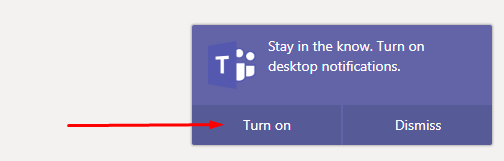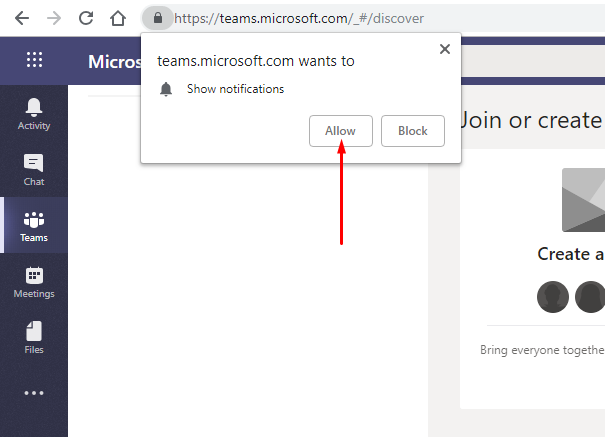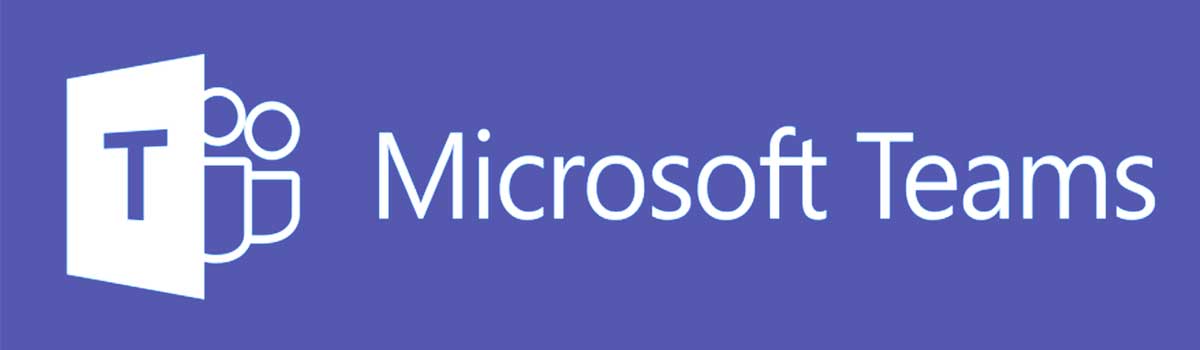
To setup Microsoft Teams, please undertake the following steps:
- Type “portal.office.com” into your address bar and press enter (as shown below).
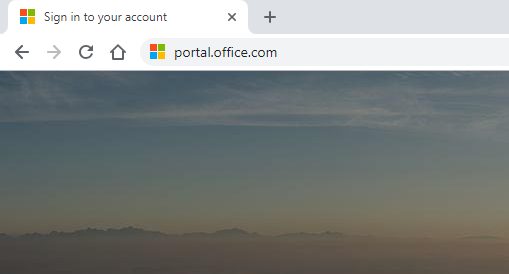
- This will take you to a login screen where you will need to enter your @limepictures.com email address and press Next.
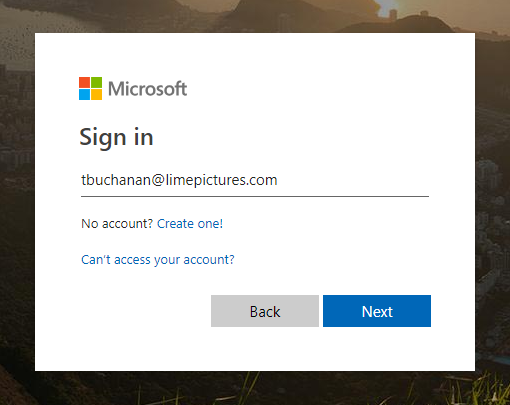
- Then you will be taken to a Lime Pictures login page where you will need to enter your password and click Sign In (as shown below).
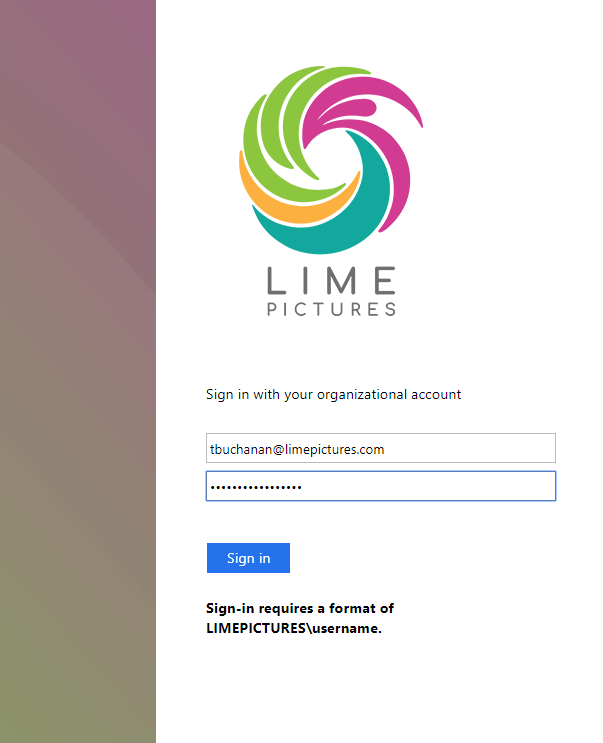
- Once logged in you will see all of your Office apps. You will need to click on Teams (as shown below).

- You will then be given two options; “Get the Windows App” (see ref A below) or “Use the web app instead” (see ref B below).
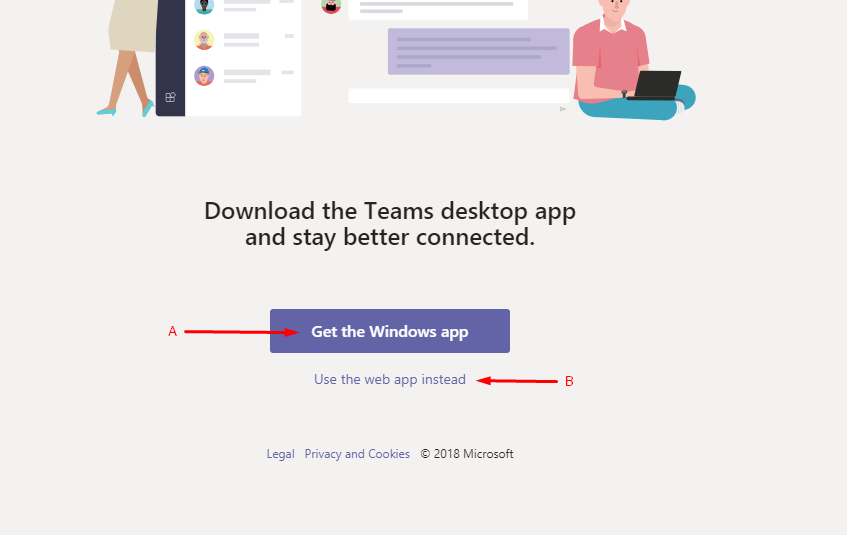
- If you wish to download and install Microsoft Teams on your PC click “Get the Windows App” and follow the on-screen installation instructions.
- If you wish to use the Microsoft Teams web app, click “Use the web app instead” and that will direct you to the Microsoft Teams dashboard page (as shown below).
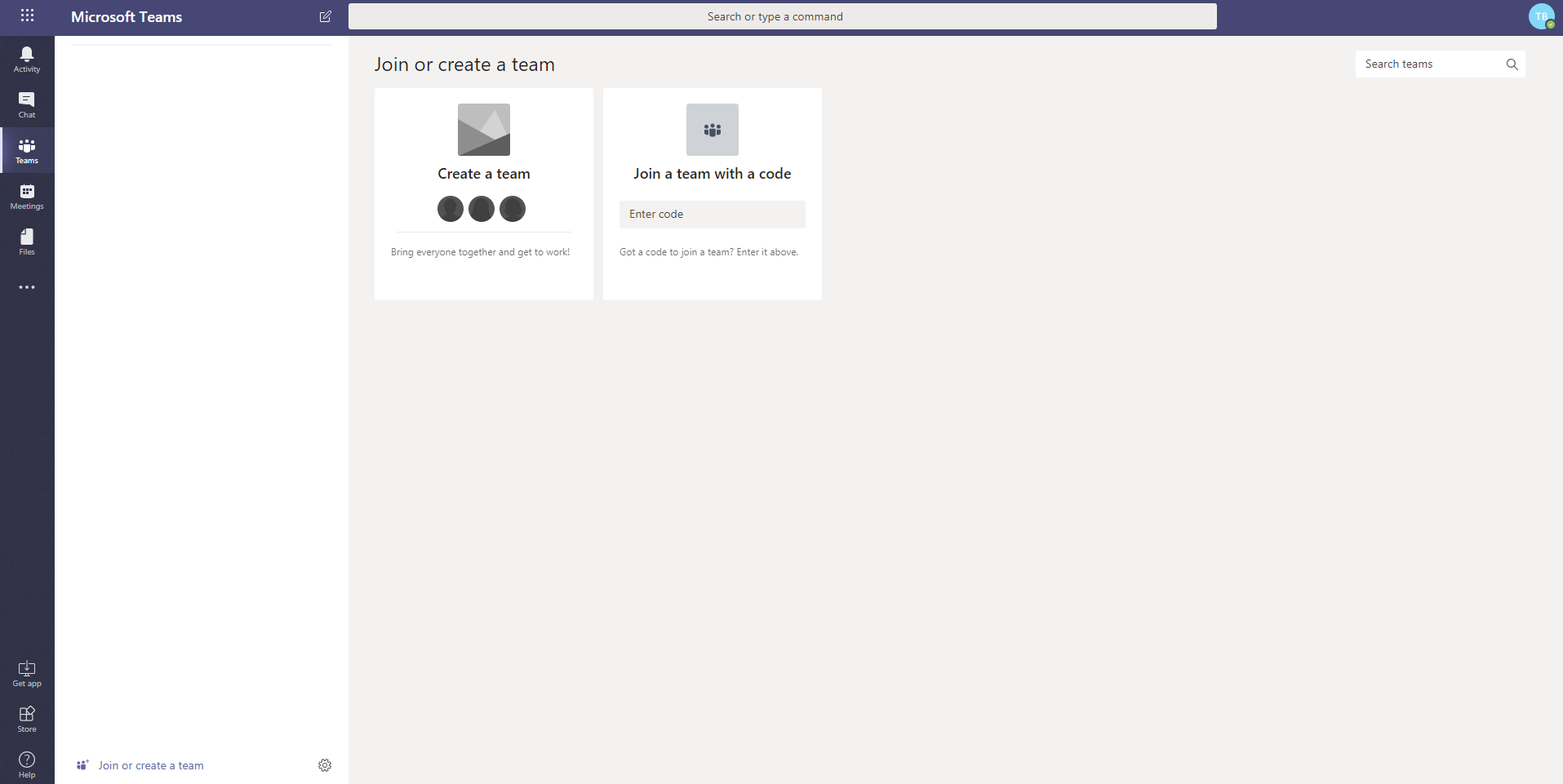
- If you’re using the web app, you can turn on desktop notifications (as shown below) which will alert you of new activity such as messages, etc.